Software Use and Licensing
How can a modify or add concurrent licenses for Enviro Data?
To add licenses or change your type of license:
for the full Enviro Data suite (and not the Viewer Only option) follow the steps below.
Download and extract this utility that helps reset the license information.
https://staging.geotech.com/edata8/ResetEDataLicenseInfo.zip
On every user’s computer close ALL copies of Enviro Data.
Copy “ResetEDataLicenseInfo.accdb” to the desktop or any directory on the user computer and open the file.
Click “Clear Enviro Data License Info”. This step clears all Enviro Data license information from the computer.

Click “OK” when the confirmation message appears and then close this program.

Open Enviro Data and enter the new license codes at the top of this e-mail.
Navigate to the license database when prompted.
Connect to your database.
If your database in in SQL Server (only) you may also need to edit the EDatatables table. To do this, press F11 in the Editor to view the tables. Next find and open the table EDatatables. Locate the record for EDataLibraryDatabase and delete the word “Data” in the DataBaseName field. See screen shot below.
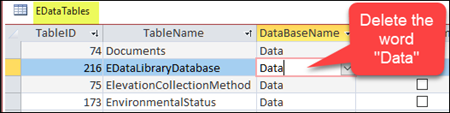
To add licenses or remove license for the Viewer Only program, follow the procedure below.
On every user’s computer close ALL copies of Enviro Data.
Navigate to the folder C:\Enviro\EData8Viewer.
Using a text editor like Notepad you can open the file GCS.lic in your Enviro Data Viewer directory.
In that file you will find the location of the license file there and record it as you will need it later.
Close the file GCS.lic then delete it.
Delete the file eKey.lck.
Open Enviro Data and enter the new license codes at the top of this e-mail.
Navigate to the license database when prompted.
Connect to your database.
If your database in in SQL Server (only) you may also need to edit the EDatatables table. To do this, press F11 in the Editor to view the tables. Next find and open the table EDatatables. Locate the record for EDataLibraryDatabase and delete the word “Data” in the DataBaseName field.
I have multiple users; can we share a concurrent Enviro Data license(s)?
Enviro Data Single User is licensed on a per-user basis, meaning that a license is required for each computer on which the software is installed. However, with Concurrent Use licensing, the software can be installed on as many computers as you wish but can only be used concurrently by the number of users that you have purchased Concurrent Use licenses for.
To use Concurrent Use licensing, install the lock file in a folder (usually on a server) that is visible to all prospective users. This file, called GCSLicense.mde, keeps track of how many licenses are in use. For a Virtual Machine, depending on the configuration, it could be placed on the VM's local drive or on a shared drive. For a SQL back-end, either would be fine. You need to record where the file is located so if you need to add other users you will know the location.
If you cannot locate the license file you can open the file GCS.lic in another computer’s Enviro Data directory, C:\Enviro\Edata8, using a text editor like Notepad and you will find the path to the license file there. However, when doing this be careful not to make any changes and close this file without saving it.
From this point on, when you open Enviro Data, a record will be written to the license file indicating that one license is in use. When you close the program, that record is marked returned. If you need to use Enviro Data away from the office, you can “check out” a license so you can use Enviro Data while not connected to the network but until this license is checked back in, it will not be available to any other users.
The lock allows for occasional overuse of your licenses for emergency situations. However, if you abuse this privilege, this will no longer be available.
If you have purchased or upgraded to Concurrent Use licensing, contact Geotech technical support if you need help in installing and setting up the lock file.
To setup a user, or after installing Enviro Data on a new computer, close both the Editor and Viewer, then in the C:\Enviro/EData8 folder, find and delete the file named “eKey.lck”. Re-open the Editor or Viewer and the setup license form will open. Use this form to point the computer to the lock file installed above.
If you need to add or change licenses, see the documentation under Concurrent Use Licensing.
What are the license terms for Enviro Spase?
Enviro Spase is provided under a perpetual, Single-Use license, for installation on one computer for one user.
Would you like to try out Enviro Data for free?
Geotech offers a full, working version of the software Enviro Data software that will run for 7 days. This allows you to use the Tour and other features to learn how Enviro Data works. THere is also a Tutorial contained in the Doucmentation. Both the Tour and the Tutorial use the sample database contained with Enviro Data. Upon request, we can provided you with a code that would enable it to work for a total of thirty days.
Geotech can also evaluate any current databases you have to determine how they can be imported into Enviro Data.
Geotech will be glad to provide you with this free trial of the software. We strongly recommend that you allow us to provide a web demonstration of the software prior to your trial, so you will get the most of your time while you are going through the trial. For more information on the free trial, visit our Download Information Form.
How do I get a trial?
Geotech will be glad to provide you with a free trial of the software. We strongly recommend that you allow us to provide a web demonstration of the software prior to your trial, so you will get the most of your time while you are going through the trial. For more information on a free trial, visit our Download Information Form.
What types of licenses are available?
Enviro Data is licensed either Single Use or Concurrent Use. Single use is for one user and computer while a concurrent use license can be shared. We also offer a Viewer Only license (both single and concurrent use) for those users who only need to view or output reports and do not need the ability to edit or import data.
Concurrent Use allows Enviro Data to be installed on as many computers as you need, and as many people as you have purchased licenses for can use it at the same time. This is true of both the full software and the Viewer Only. A user can have both the Single and full version licensed and installed on their computer at the same time.
Enviro Spase is currently licensed only for Single Use.
All licenses are perpetual.
